Setting Limits & Budgets on Campaigns
Limits such as number of coupons, budgets and availability time(s) can be applied to any Campaign. Rolling the below steps you'll learn how to set custom limits to your campaigns.
1) Log into your business portal over on loylap.com

2) Click on 'Create' In the top right and then campaigns from the pop up.

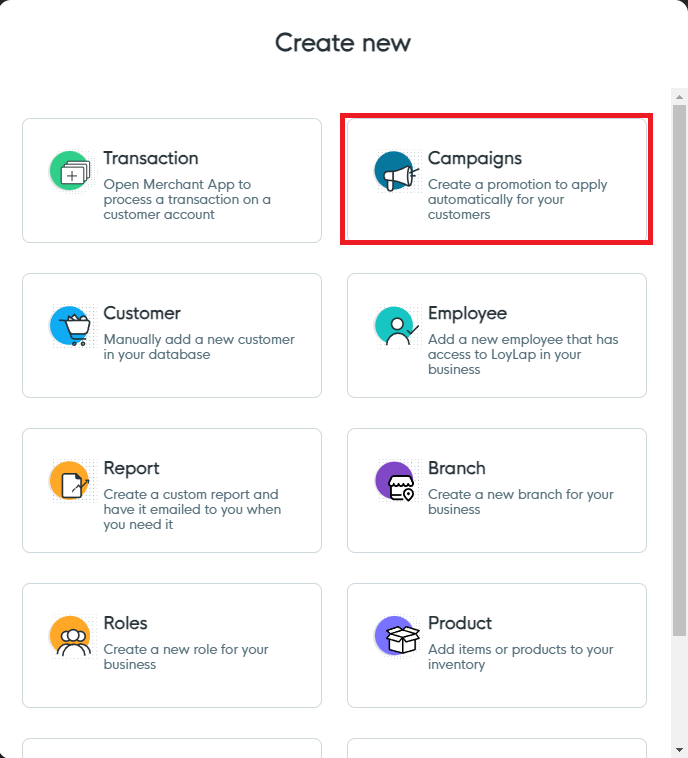
3) That will bring you to the below page to input the information for you campaign, such as the name, images and the terms you wish to set. Then just hit Save.

4) From here you will see the below page, not the highlighted section below is where you can set Budgets & limits. Click on the edit option to apply them

5) You'll then see the below box appear. This is where you can set a TOTAL BUDGET to the total value for the Campaign (the total discount it will apply across multiple customers). You can also set a MAX NUMBER OF COUPONS, so a campaign can only be redeemed a preset amount of times. Further limits such as MAX COUPONS PER CUSTOMER, which will allow customers to redeem the campaigns a limited number of times per the input information. Lastly MAX VALUE PER COUPON will set a limit to the value of each coupon, meaning the discount can be capped at a certain amount in a selected time period.
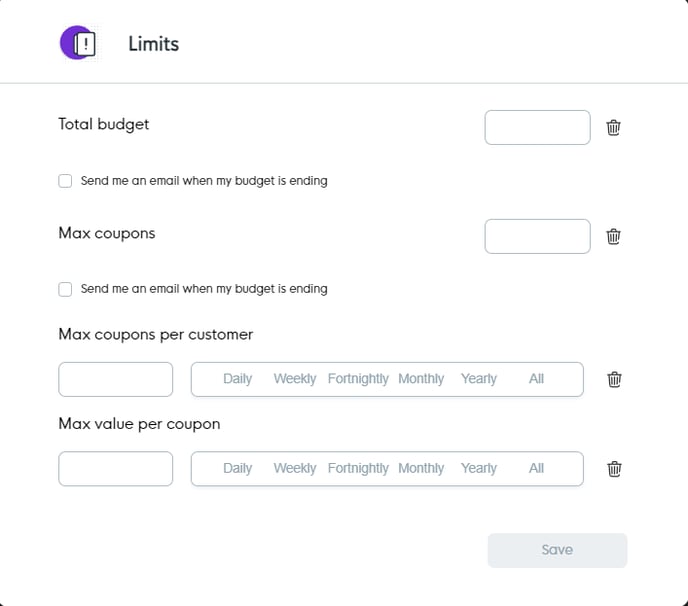
A complete example is below: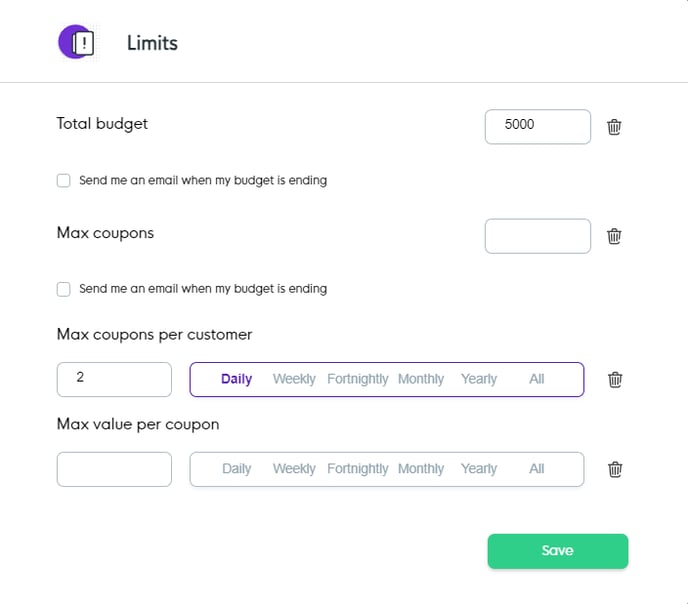
This example shows a limit of 5000 (£, €, $, etc) being total redeemable against the campaign and that a customer can only use the campaign twice daily.
You also have the option to leave the limits section entirely blank as shown in the first Limits screenshot, and then the campaign will just apply the appropriate reward regardless. To read more about campaigns, click here.
Alternatively, if you want to apply limits to an existing campaign then click onto 'Campaigns'.

Then find the campaign you want to set limits to, click on the down arrow and choose 'Edit'

Then the limits are down in the bottom right.
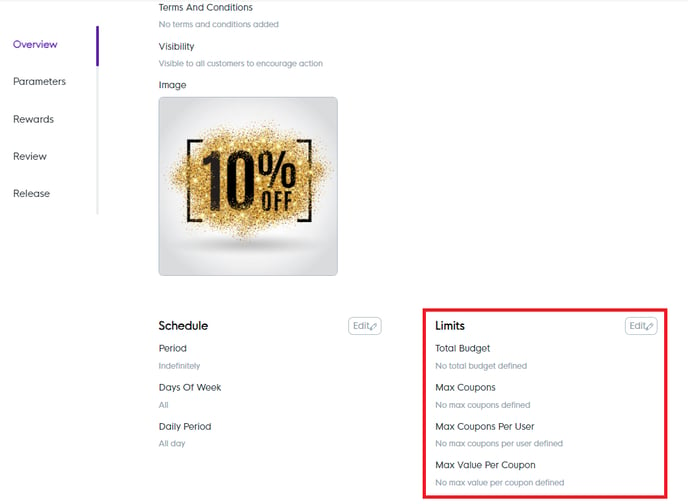
![Web-colour (1).png]](https://support.loylap.com/hs-fs/hubfs/Web-colour%20(1).png?width=104&height=50&name=Web-colour%20(1).png)