Setting up your Zebra DS2208 to scan LoyLap QR codes
Please see below codes to scan to enable your Zebra Scanner to pick up LoyLap 3D QR codes for contactless scanning
1) Firstly, please plug your Zebra Scanner USB connection into your POS System
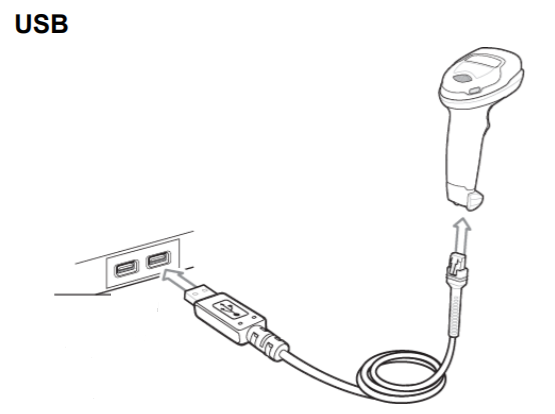
2) The scanner should power on, with the LED in position 1 a Red colour
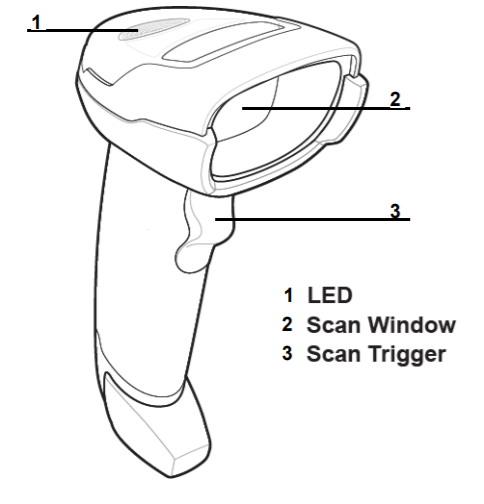
3) Scan the below bar code with the Zebra Scanner in order
a)
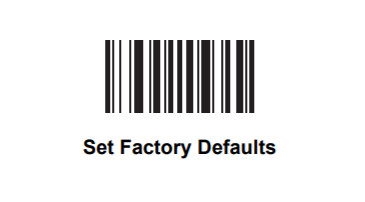
b)
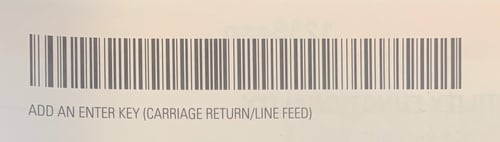
4) Open the LoyLap app on your POS System and scan a unique LoyLap QR ID
![Web-colour (1).png]](https://support.loylap.com/hs-fs/hubfs/Web-colour%20(1).png?width=104&height=50&name=Web-colour%20(1).png)