Status Code 400
On a rare occassion you may see this message appear when trying to process a transaction. We have some troubleshooting steps outline below that will resolve the matter
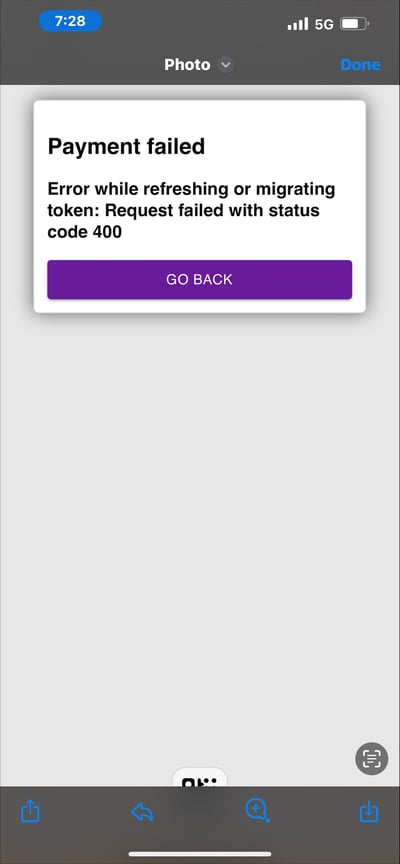
1) This error can occur if you use the Clover Ecommerce gateway. Our first step to resolve the issue is to log into your Clover Dashboard over on clover.com
2) Once logged in you'll need to access the 'More Tools' and then click on 'My Apps' until you find Clover ECommerce Connector.
3) Click into the app.

From here you'll need to click onto the 3 dots to see the option to Uninstall the application.

You'll want to use the Uninstall feature. This will disconnect the gateway from the LoyLap system

4) This will show as successfully uninstalled when the option highlighted below shows as Connect. This indicates that the gateway can now be reconnected by using the Connect option.
5) You'll then be prompted to authorize the connection. Confirm this and your gateway should then work as expected.
![Web-colour (1).png]](https://support.loylap.com/hs-fs/hubfs/Web-colour%20(1).png?width=104&height=50&name=Web-colour%20(1).png)