Topping-up a gift card

Select the ‘Gift Card’ option from the main terminal menu using the touchscreen.
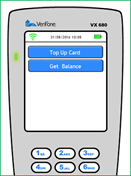
Select ‘Top Up Card’ from the gift card options displayed using the touchscreen.
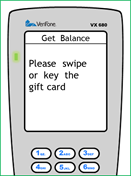
You will be prompted to swipe or key the gift card.
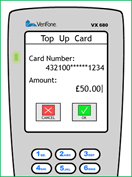
Enter the amount you wish to add to the card’s balance and select the ‘OK’ option.
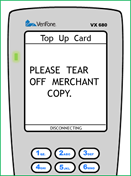
Once approved, the terminal will print out a merchant copy of the receipt, followed by a customer copy.
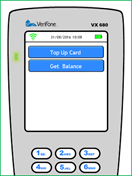
After printing, the terminal will return to the Gift Card menu. Press the Red ‘Cancel’ button to return to the main terminal menu.
![Web-colour (1).png]](https://support.loylap.com/hs-fs/hubfs/Web-colour%20(1).png?width=104&height=50&name=Web-colour%20(1).png)