Update a Customers Role on your Clover POS
Following the steps in this article you will be able to assign or edit the role assigned to your Customer on your Clover POS
1) Open up the loyalty app on your Clover.
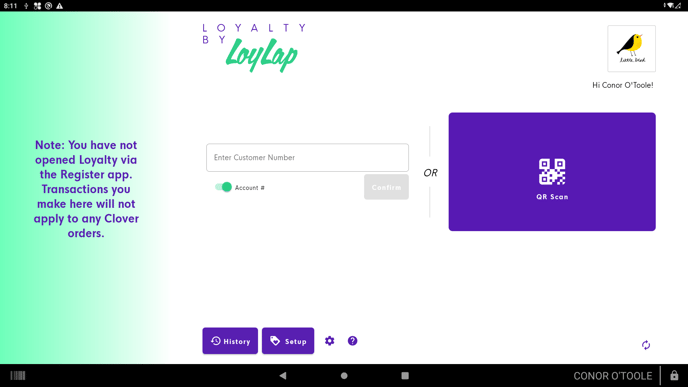
2) Either search for the account manually or scan the Customers QR code to access their account.
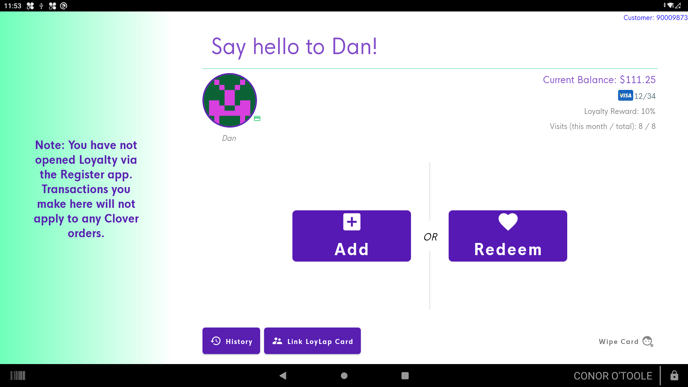
3) From the above screen tap on the avatar above the customers name. The avatar is the icon in the circle.
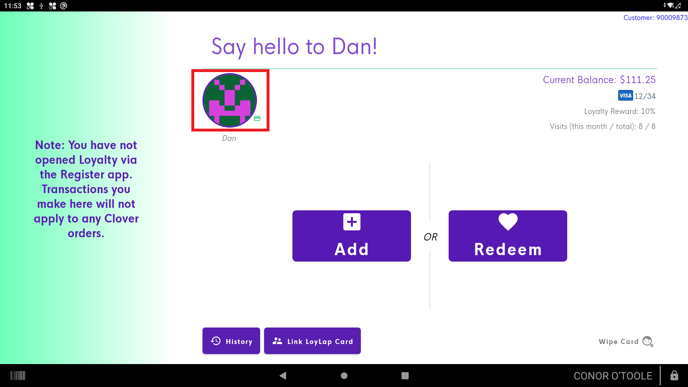
From there you will see the below screen, tap on the Role dropdown to be able to assign any one of your created roles to the customer.
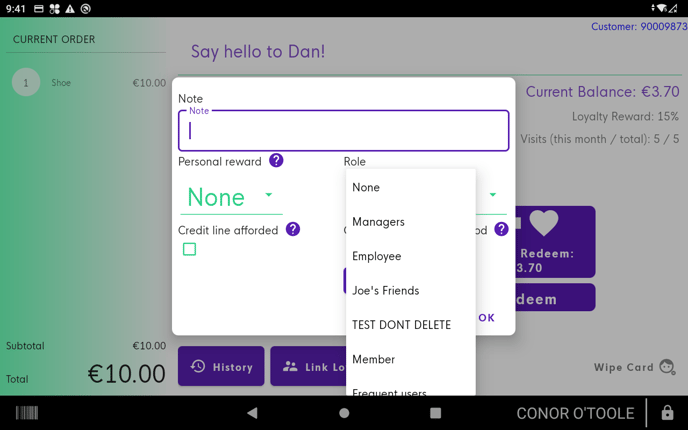
4) Tap on the desired role and this will assign.
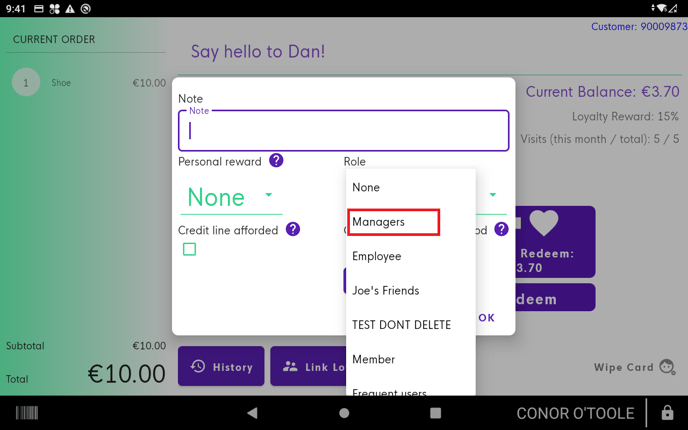
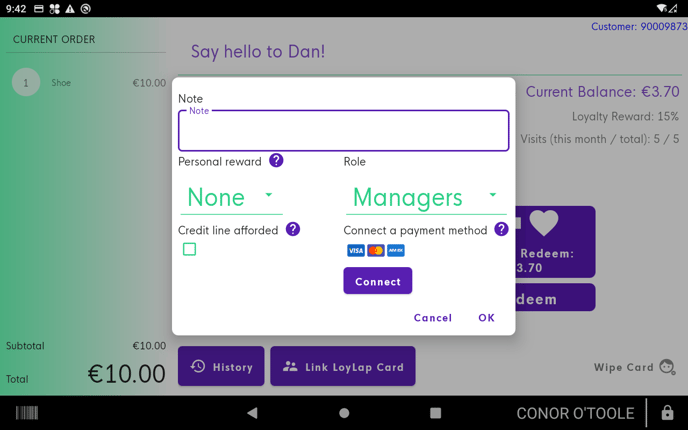
Then just hit ok and this will apply to the customer.
If you need further support or have any questions then please contact on on support@loylap.com
![Web-colour (1).png]](https://support.loylap.com/hs-fs/hubfs/Web-colour%20(1).png?width=104&height=50&name=Web-colour%20(1).png)