How to view a customer's recent transaction history on your business portal.
Follow the below steps to learn how to view a customers transaction history on your business portal.
1) Log into your business portal at https://dashboard.loylap.com/
2) Click on 'Customers'
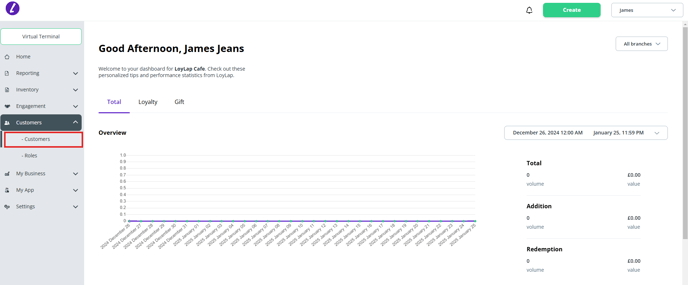
3) Search for a customer - you can search for a customers account using their full name, email or their LoyLap ID.
*The LoyLap ID is the eight digit ID at the back of the customers gift or loyalty card, or for 'Cashless' customers that use a band or watch strap, it is the code that appears alongside the text 'Code Received' on the Clover POS screen after being scanned.

4) When the customer account appears in the search results, click on the three grey buttons to the left of the customers name and press 'Transactions'

*The transactions can be viewed on screen and they can also be exported for reporting purposes or if the customer is requesting their transaction history.
![Web-colour (1).png]](https://support.loylap.com/hs-fs/hubfs/Web-colour%20(1).png?width=104&height=50&name=Web-colour%20(1).png)