How to Clear a Previously Used Card
Remove a card from a customer's account so it can be re-used or re-sold
Please see the below video which shows you how to wipe a card:
Alternatively please follow the steps below:
1) Open the app from your Clover device's home screen.
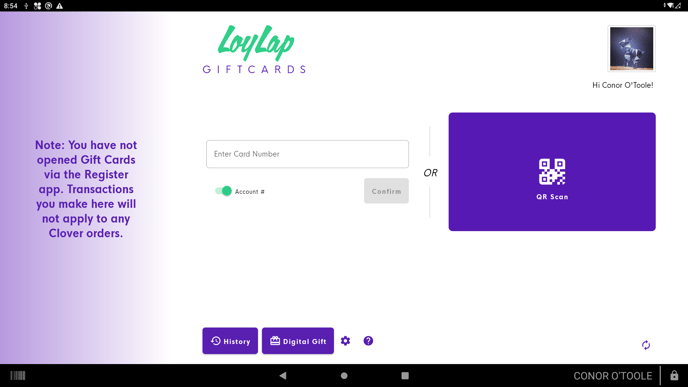
2) Once the app is opened, scan the card or wristband. The app will automatically detect the card number and open the customer's profile
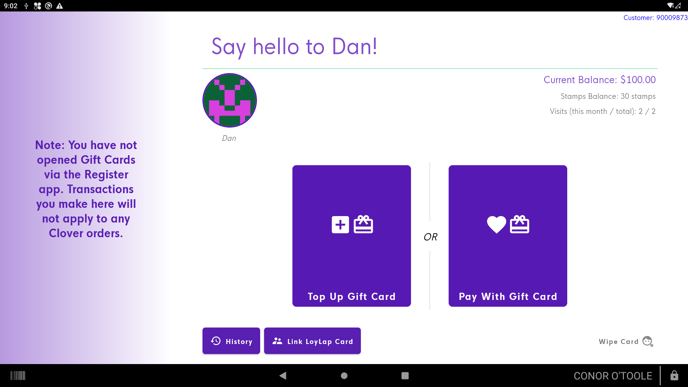
On this page, you can view the customer's profile. Notice the balance indicated on the top right of your screen, (Current Balance). This is your customer's balance.
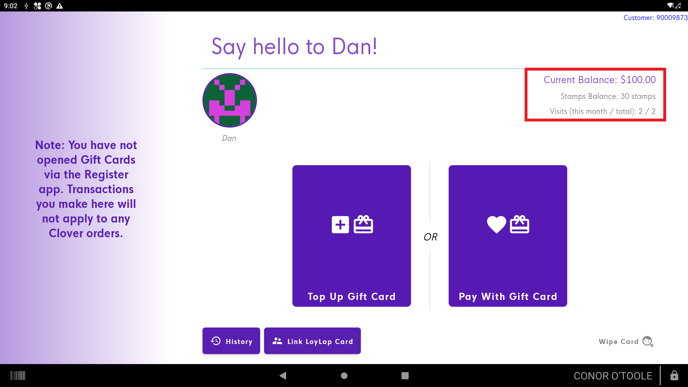
3) At the bottom right of the screen there is a button that will allow you to "Wipe" the card. Click this button and confirm the action in the next pop up screen. After a card has been wiped, it can be resold as new and registered to a new account.
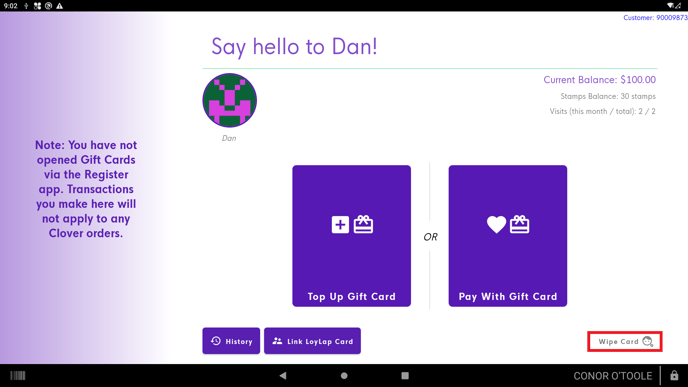
Notes:
Wiping a card does not delete the user's account or remove the balance from the account, it simply removes the card/ wristband from that account and de-activates the underlying account.
By default only Managers and Admin users will be able to see the Wipe Card and Add and Redeem buttons. If you cannot see the options, please log in on Clover's lock screen with a Manager's PIN. If you still cannot see the options please contact support@loylap.com to change the access level configuration for your merchant.
![Web-colour (1).png]](https://support.loylap.com/hs-fs/hubfs/Web-colour%20(1).png?width=104&height=50&name=Web-colour%20(1).png)