Loading Funds to you Account
Follow the below steps to Load Funds using the LoyLap app &/or the Online Member Portal
Sign into your account to the 'LoyLap' Application or member.loylap.com, if you don't yet have an account, you can create one on the login page or here
If you've used the app before, it will default to your last used business, if you need to switch businesses please see here.
LoyLap App
From the homepage of your chosen business, tap on the 'Add Money Option'
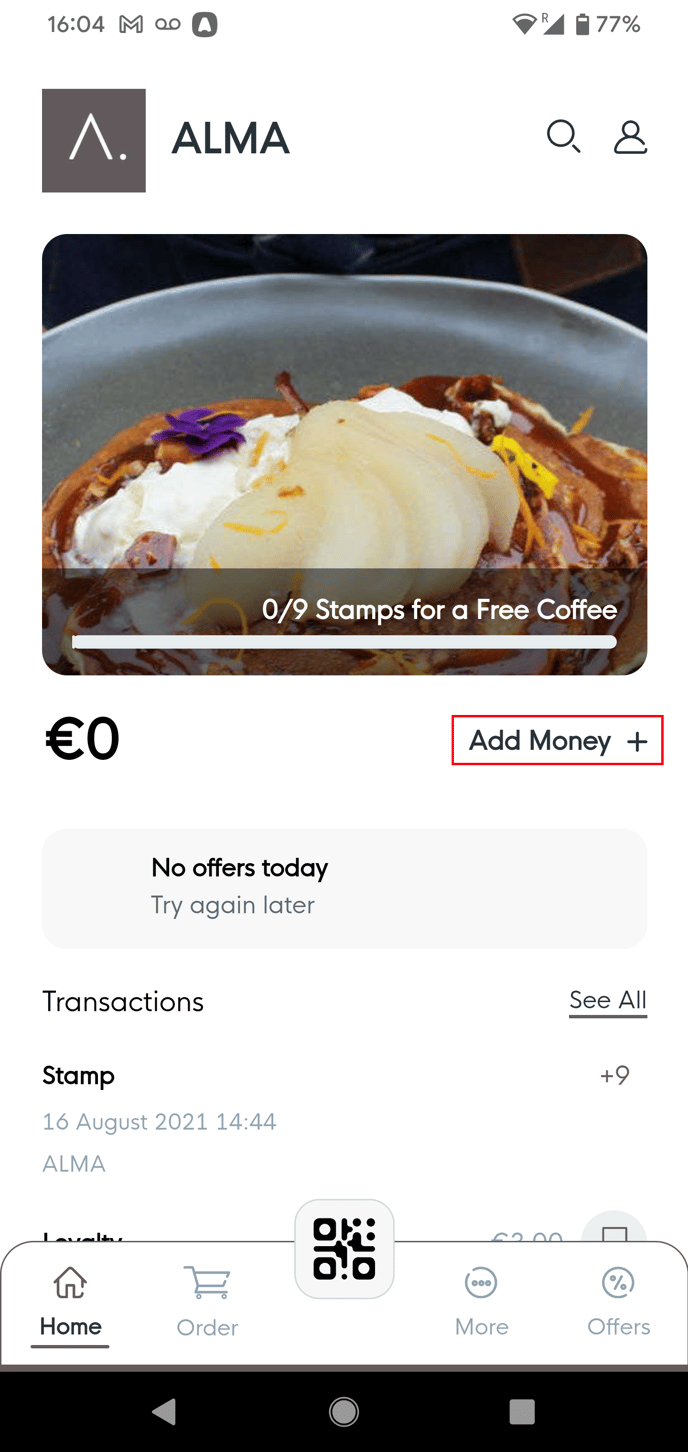
Then tap on 'Load Funds'
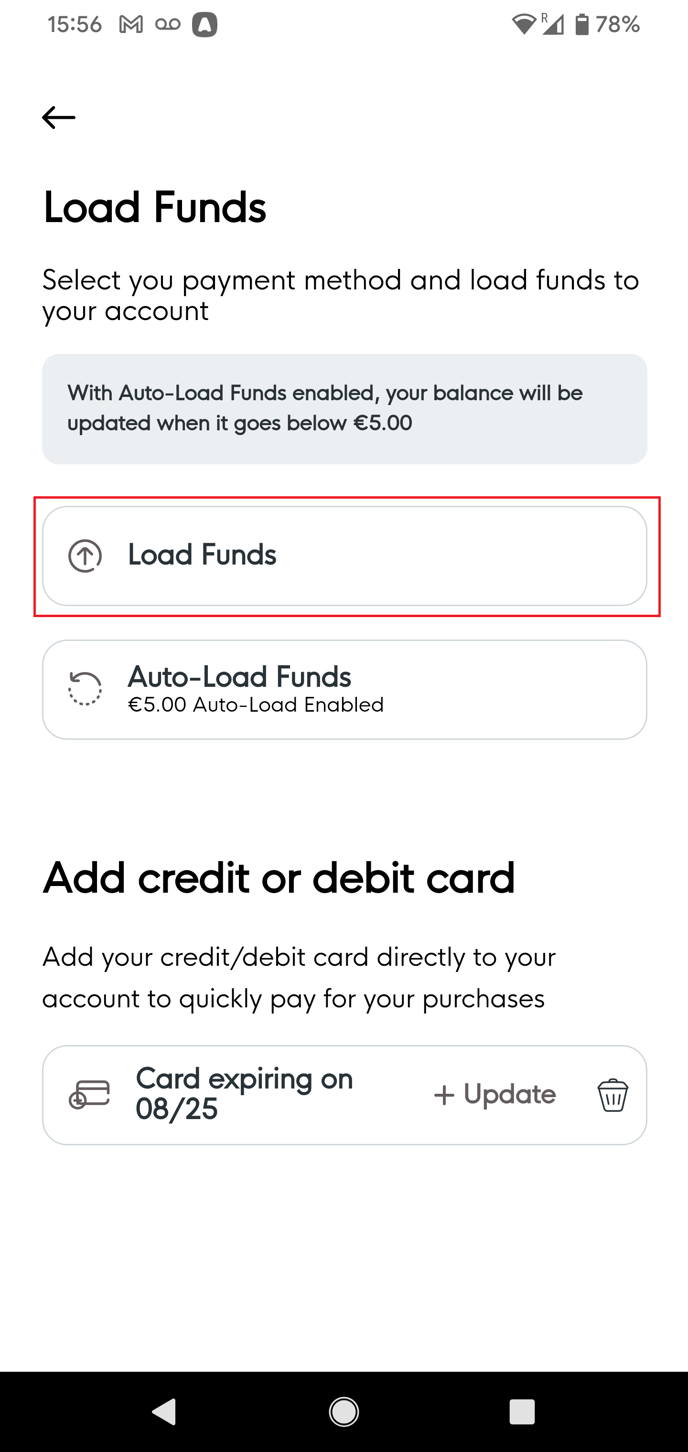
On this page you can do a one time top up of an amount listed below. Once confirmed you'll be taken to the payment gateway to complete the payments. Once the payment is successful the funds will be loaded to your account.
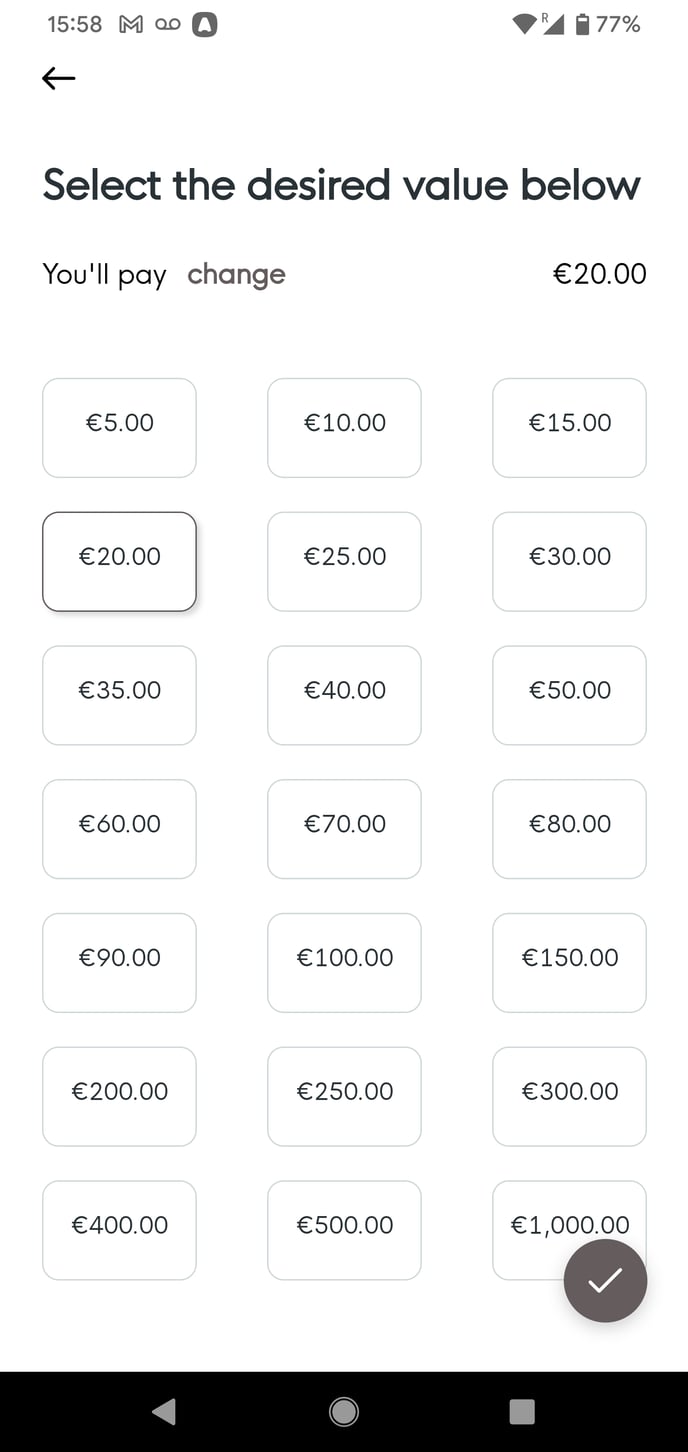
You can also set funds to load automatically, when this is activated your account will auto load funds by your chosen amount whenever your balance falls below 5.00. To do so after tapping on the 'Add Money' option tap on the 'Auto Load Funds' option.
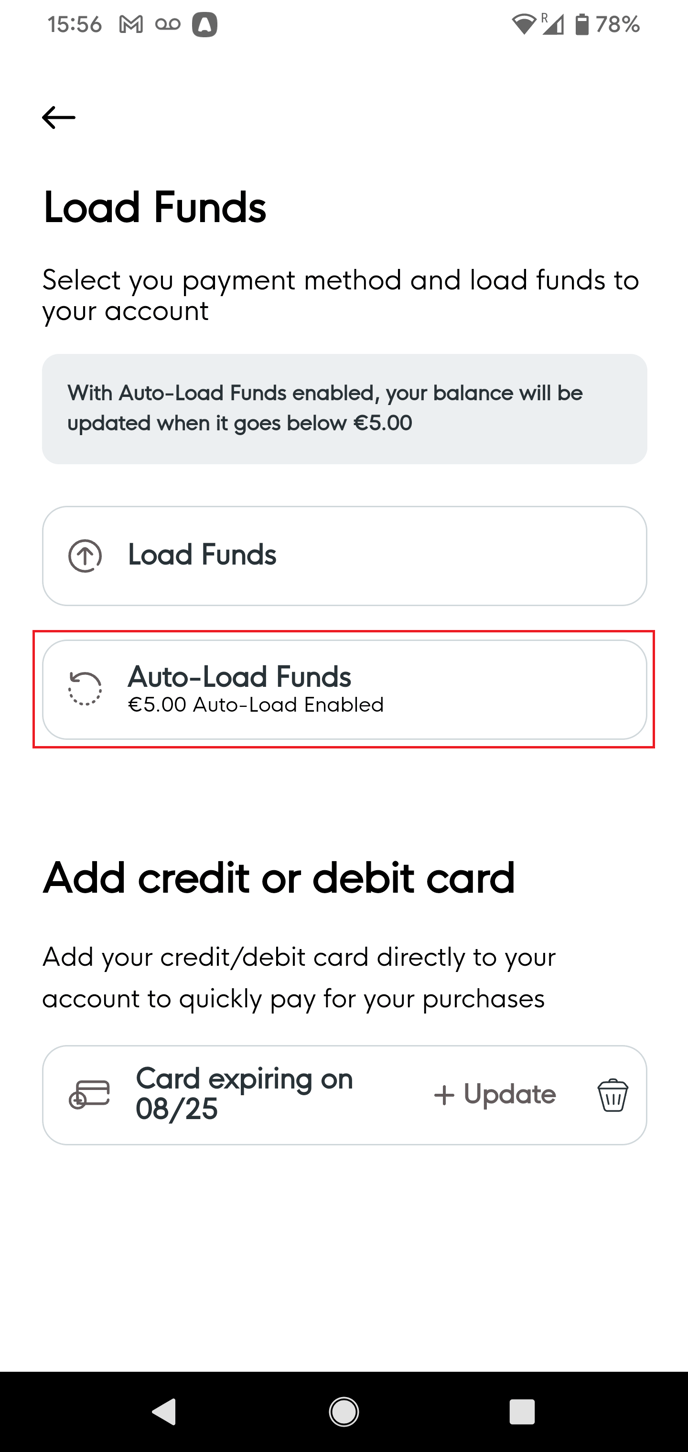
From here you will see similar options as before, however there is a toggle to make the selected amount automatic once your balance is low enough.
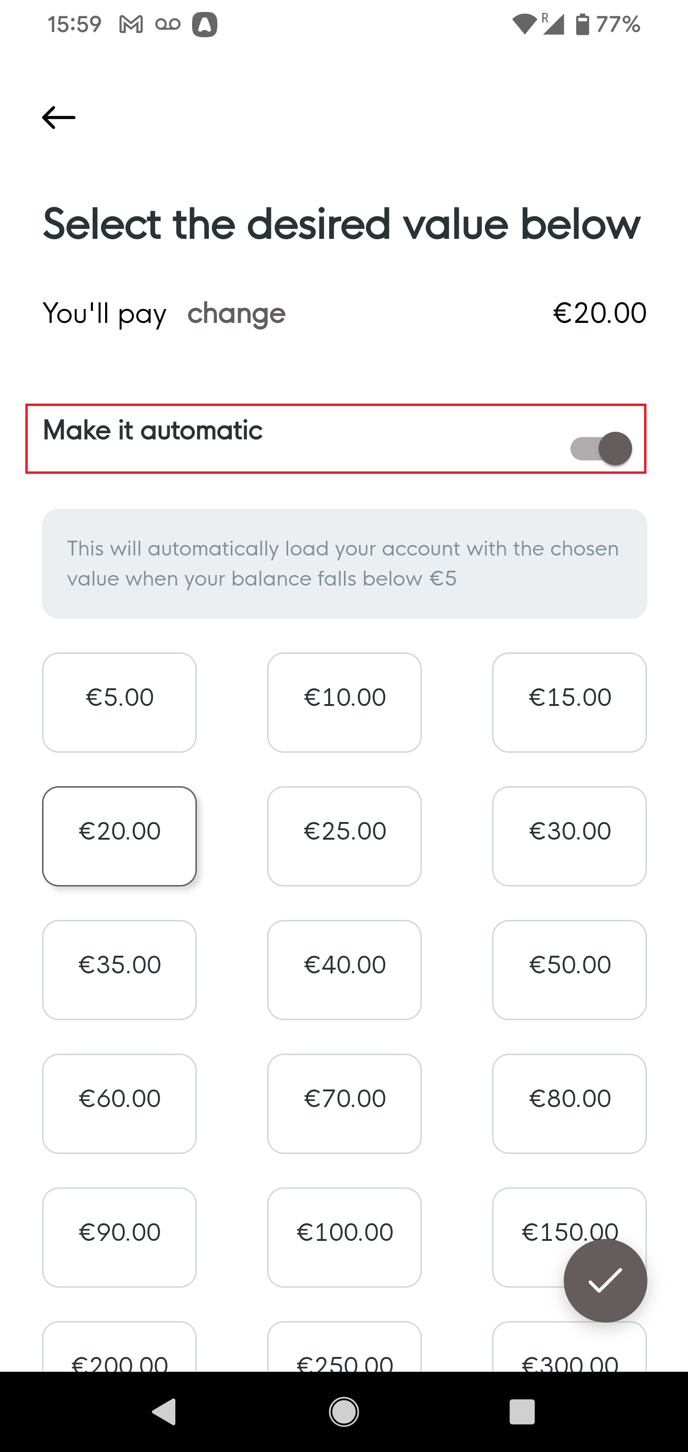
Once the amount has been chosen you you will see the below prompt confirming your auto top up amount. It is worth noting this will only occur if you have a card linked to your account, to find out how to link a card please see our support article here.
Member Portal
Sign into your account over on member.loylap.com
Once you are on the page your the desired business, click on the Add Money Option
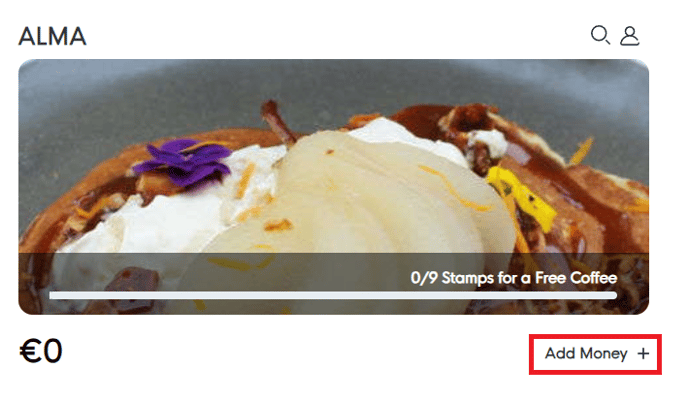
From there you will be taken to the below screen. Click on the Load Funds option for a one time load of your desired amount.
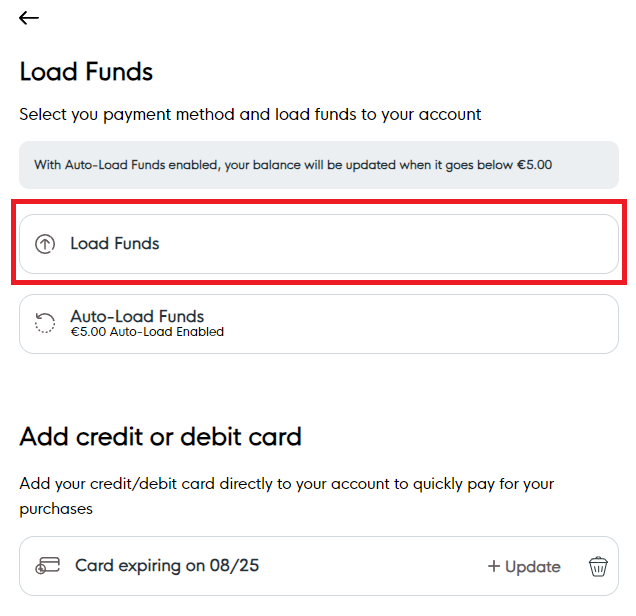

Once the tick is click on you'll be taken to the payment gateway to enter your card details and complete the payment.
You can also set funds to load automatically, when this is activated your account will auto load funds by your chosen amount whenever your balance falls below 5.00. To do so after tapping on the 'Add Money' option tap on the 'Auto Load Funds' option.
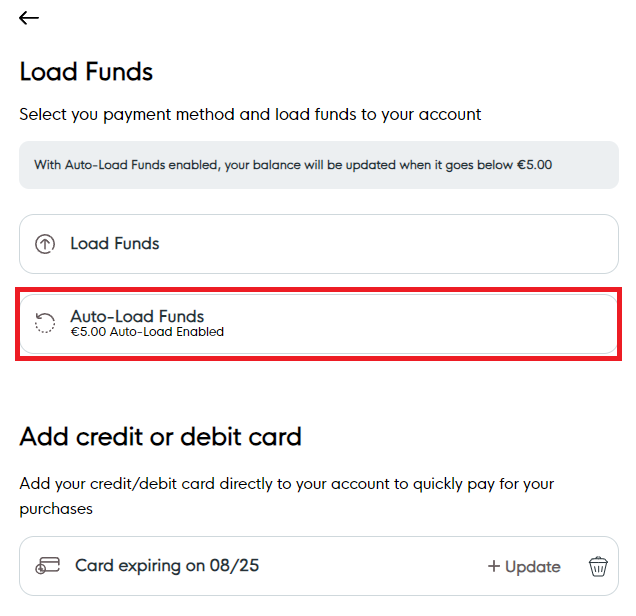
From here you will see similar options as before, however there is a toggle to make the selected amount automatic once your balance is low enough.
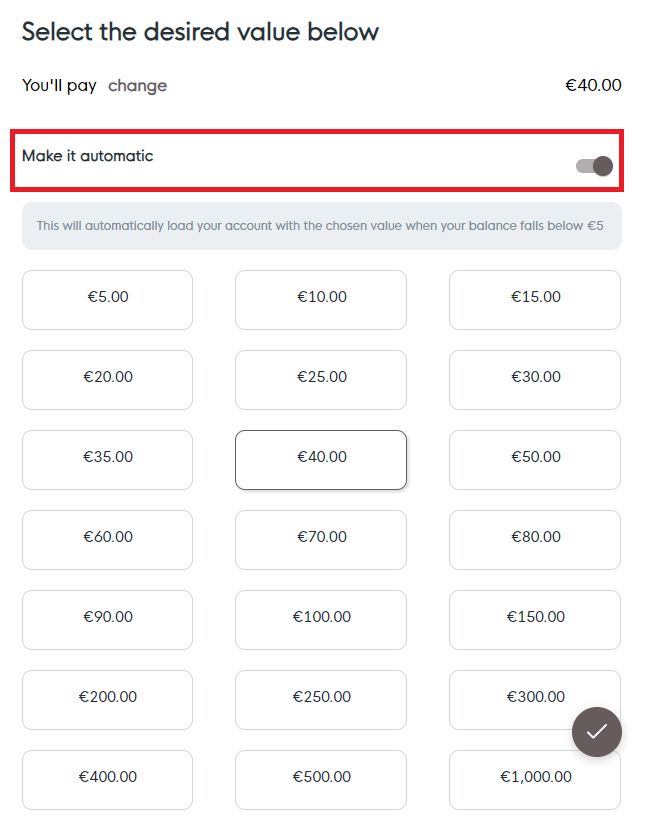
Once the amount has been chosen you you will see the below prompt confirming your auto top up amount. It is worth noting this will only occur if you have a card linked to your account, to find out how to link a card please see our support article here.
![Web-colour (1).png]](https://support.loylap.com/hs-fs/hubfs/Web-colour%20(1).png?width=104&height=50&name=Web-colour%20(1).png)